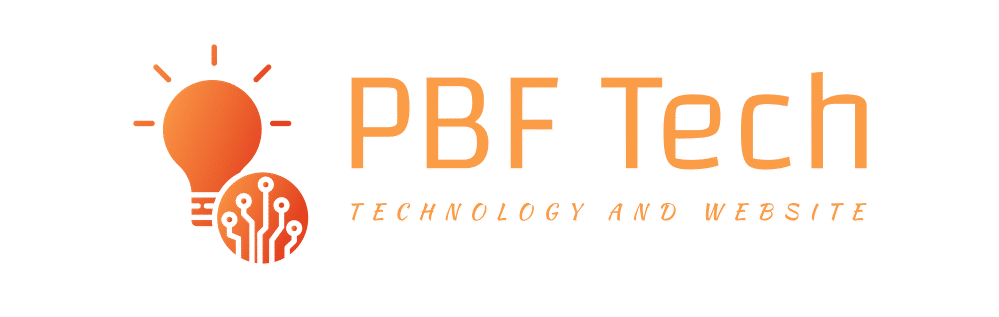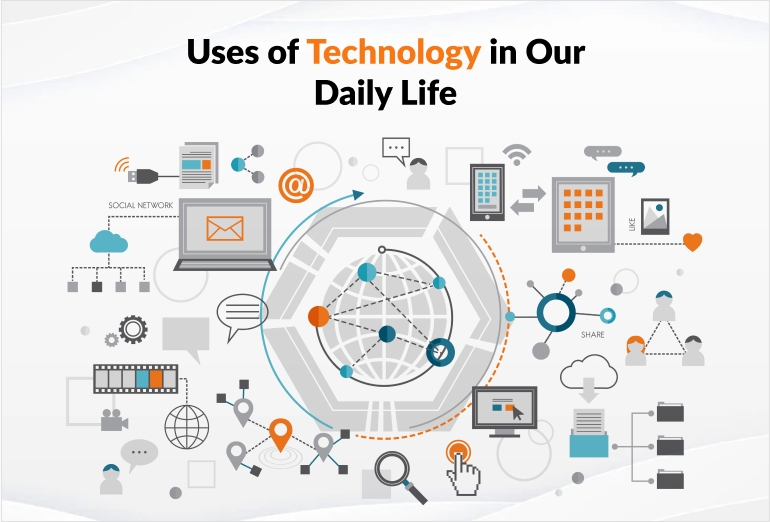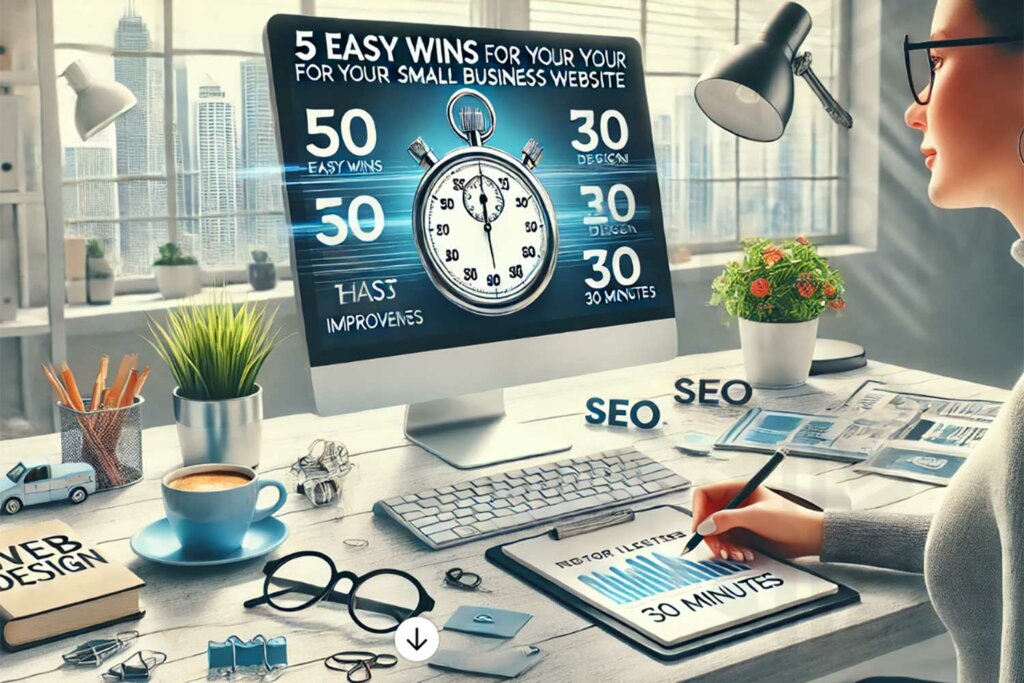Navision Attain C/ODBC Crystal Report – Customization Example

Microsoft Business Solutions Navision is main ERP application for European, Brazilian markets plus it serves vertical segments of the USA market, such as light manufacturing, POS, CRM. As our experience indicates – Navision implementation requires more customization and tuning in comparison to another mid-market ERP solution from MBS: Microsoft Great Plains. Our goal is to popularize Microsoft Business Solutions products and enlighten IT people to do customize Navision in-house.
Today, the main topic of this article is working with native C/SIDE Navision Attain database via C/ODBC interface, in particular – Linked Server creation in Microsoft SQL Server 2000 environment and then Sales report design in Crystal Reports ver. 10. Let’s begin:
1. We will use Navision Attain 3.6 with Navision Database Server, Navision ApplicationServer and Navision Client. These component are installed on Windows XP Professional. To enable C/ODBC interface you need to install this component from Navision Attain CD.
2. Let’s create ODBC DSN for connection to Navision database: Start -> Control Panel -> Administrative Tools -> Data Sources (ODBC), then switch to System DSN and click Add. We will use C/ODBC 32-bit driver. Give Data Source Name Navision, Connection – leave it Local. As the database (Database button) select \Program Files\Navision Attain\Client\database.fdb (this is demo DB). Then press Company button – in our case we use CRONUS demo database. Important conditions to provide proper connection with C/SIDE database are correct options for C/ODBC. Click Options button and look at the options available – we will pay attention to Identifiers screen – this is where you setup identifiers to be transferred to client application. We will use these types: “a-z,A-Z,0-9,_” to make MS SQL Server 2000 work correct with C/ODBC source. We are now done with ODBC DSN. Lets setup Linked Server
3. Open SQL Server Enterprise Manager. Open object browser on the left side, select Security and Linked Servers. With right click select New Linked Server in the context menu. In the emerging dialog window, in the menu Provider Name select Microsoft OLE DB Provider for ODBC Drivers. Let’s name our Linked Server as NAVISION. In the Data Source string type in ODBC DSN name – NAVISION in our case. Linked Server is ready. Select tables list and we now see Navision Attain tables.
4. Now we need to create small procedure for Sales data extraction. Here is the text of the procedure:
CREATE PROCEDURE NavisionSalesReport AS
DBCC TRACEON(8765)
SELECT * FROM OPENQUERY(NAVISION, ‘SELECT * FROM Sales_Line sls, Customer cust WHERE sls.Sell_to_Customer_No_ = cust.No_’)
RETURN
GO
To clarify its text: TRACEON(8765) directive allows working with the data results of variable length returned by C/ODBC driver. If we don’t use this directive – we can’t pull the results from Navision tables – we will get errors, like this:
OLE DB error trace [Non-interface error: Unexpected data length returned for the column: ProviderName=’MSDASQL’, TableName='[MSDASQL]’, ColumnName=’Ship_to_Filter’, ExpectedLength=’250′, ReturnedLength=’1′].
Server: Msg 7347, Level 16, State 1, Line 1
OLE DB provider ‘MSDASQL’ returned an unexpected data length for the fixed-length column ‘[MSDASQL].Ship_to_Filter’. The expected data length is 250, while the returned data length is 1.
OPENQUERY statement opens linked server and transfers its SQL command, and in its turn returns the result set. To test the procedure type in this command in SQL Server Query Analyzer: EXEC NavisionSalesReport
5. Now – launch Crystal Reports, use standard Wizard, create new OLE DB (ADO) connection with our MS SQL 2000 Server and select NavisionSalesReport procedure in the list. As the report fields we can use Description, Quantity, Line_Amount and Discount_Amount fields. You can group by name Name – this is customer name. Our report is now ready!
Happy customizing, implementing and modifying! If you want us to do the job – give us a call 1-866-528-0577 or 1-630-961-5918! [email protected]