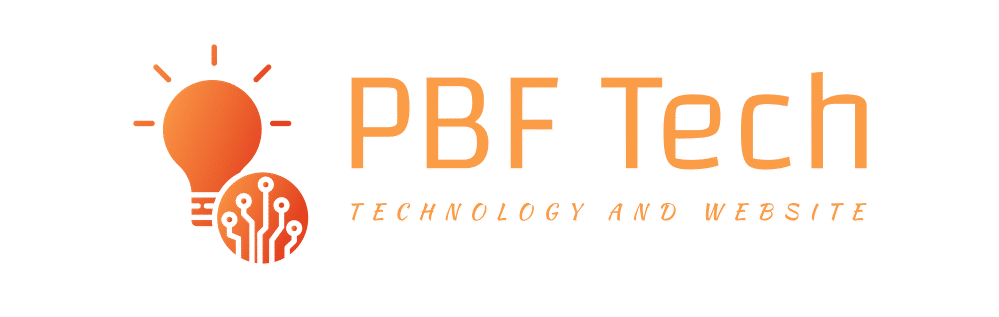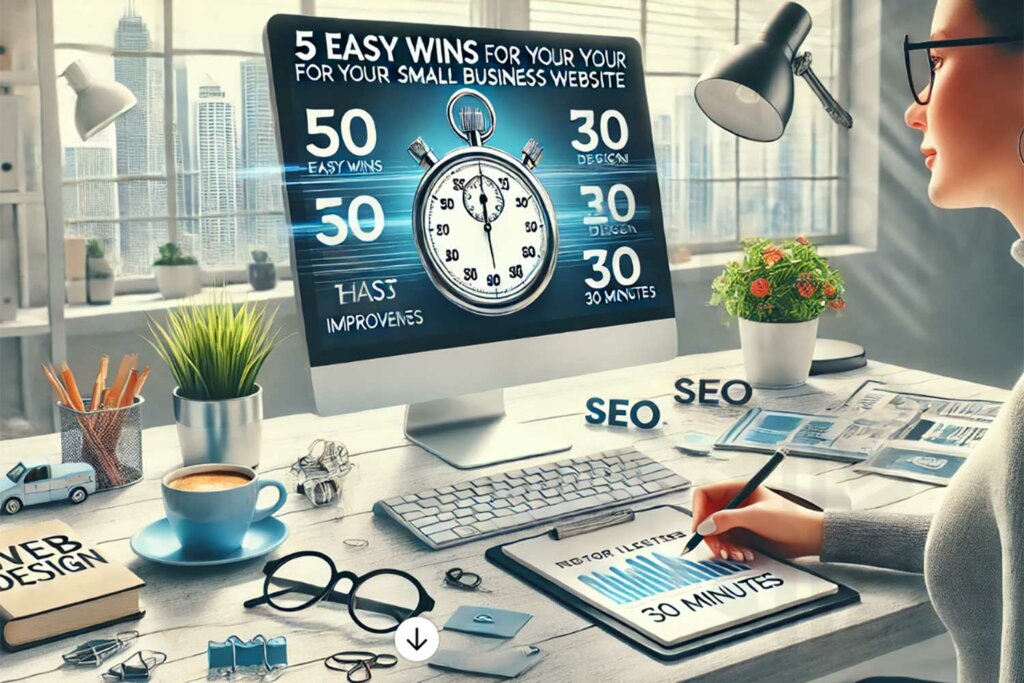Asus ProArt StudioBook One review: For every pro, there’s a con
Asus, the company that brought you the hinge with a lift, stands that idea on its head — or really its lid — for the ProArt StudioBook One. It’s a high-ranking member of Asus’ creator-focused laptop line, designed for professionals who need workstation graphics. The StudioBook One opens a gap behind the screen when you lift the lid, increasing the amount of cool air the fans can suck in from the bottom and sides without requiring big, unsightly vents.
Like
- Terrific 120Hz 4K display for working in Adobe RGB
- Fast workstation graphics for its size
- Three Thunderbolt 3 connectors plus bundled hub
Don’t Like
- Keyboard has little travel and prone to repeated characters
- Heavy for a 15-incher
- Has some design annoyances, like the location of the hot-air ventilation and ports
- Lacks the breadth of color management tools we expect for the money
After I finished hyperventilating because I thought I’d broken the $10,000 system, I found the design pretty clever. The notebook’s components sit behind the display rather than underneath the keyboard, much like in an all-in-one desktop such as the iMac. Sadly, I won’t have it long enough to figure out if it will have problems with the airflow due to cat hair ingestion.
Mind the ventilation gap.
Lori Grunin/CNET
It’s a good thing the laptop has that gap, because it’s armed with some grisly heat generators. It incorporates the new Nvidia Quadro RTX 6000 work graphics processor, the workstation equivalent of a GeForce RTX 2080 Super, and an excellent Pantone Validated, 120Hz Adobe RGB 4K screen. Putting them in the display section means it won’t burn your lap or your fingers.
The catch is where the hot air’s vented: Through a gap above the screen, aimed right at your face. It doesn’t blow the air out forcefully, so it’s not like it blasts you with a sirocco, but it is noticeable. Heat needs to be dissipated somehow, so choose your lesser evil.

This is where the hot air comes out.
Lori Grunin/CNET
Because the components are in the lid, the connectors — three Thunderbolt 3 ports as well as the power — are there, too. On one hand, it’s nice, because all the cables sit toward the back of your workspace rather than sticking out the sides.
But connections really shouldn’t be on the section that moves a lot where they can get jiggled. When I first began using the StudioBook One, I had some minor disconnection issues while adjusting the tilt of the display and while pushing the laptop around on the desk. They stopped after a while but if you’re an intensive user of external storage you don’t want to run the risk of an accidental disconnection while writing to the drive.
Not that anything feels flimsy. This thing is built like a tank and the hinge feels extra tight.

The view from the side.
Lori Grunin/CNET
It’s not a particularly thin laptop — just under an inch (24.2mm) at its widest point — so it’s disappointing that the keyboard has so little travel. If you hate Apple’s keyboards (guilty!), you’ll hate this one. It feels similar to a MacBook’s. More of a problem is an annoying tendency to repeat keystrokes.
Asus ProArt StudioBook One
| Price as reviewed | $9,999.99 |
|---|---|
| Display | 15.6-inch 3,840×2,160 120Hz Adobe RGB matte display |
| PC CPU | 2.4GHz Intel Core i9-9980HK |
| PC Memory | 64GB 2,7GHz DDR4 |
| Graphics | 24GB Nvidia Quadro RTX 6000 Max-Q |
| Storage | 1TB SSD |
| Ports | 3 x USB-C/Thunderbolt; bundled hub with 2 x USB-A, 1 x USB-C, 1 x HDMI, 1 x Ethernet) |
| Networking | Wi-Fi 5 (802.11ac), Bluetooth 5 |
| Operating system | Windows 10 Pro 2004 |
| Weight | 6.4 lbs/2.9 kg |
Yes, it’s expensive, but most of that cost goes toward the workstation graphics processor and the 64GB RAM. Asus only offers the one configuration. The next step down is the $4,000 StudioBook Pro 15 (with a more traditional design), the Quadro RTX 5000, 48GB RAM and a Core i7-9750H (but I think the same screen) and a couple of 17-inch lower-power models.
Screen test
The display is a smaller variation of the 17-inch panel in the Razer Blade Pro 17, a 4K 120Hz model, but they perform differently because Asus’ is matte and Razer’s is reflective and a touchscreen. (Touchscreen overlays change a screen’s color, contrast and brightness characteristics.)
The system came with one of the most accurate out-of-the-box Adobe RGB profiles I’ve seen in a laptop screen. Because of the anti-glare treatment it’s not as bright or high-contrast as most laptop displays — peak brightness is about 325 and contrast is around 900:1 — but that’s partly what helps with accuracy for Adobe RGB. Grayscale tracking, gamut primaries, color patch tests, saturation and luminance sweeps: The peak color error I got across all of them was 2.4 De on a single patch, and averages were all less than 1 De. (We test screens using Portrait Displays’ Calman Ultimate and an X-Rite i1Display Pro Plus.)

A keyboard for the Apple fans.
Lori Grunin/CNET
Screen uniformity wasn’t perfect, at least by the numbers, but was still good. I couldn’t spot the reported luminance discrepancies in the bottom right and I saw minimal backlight bleed, though what I did see was in the same location).
The charts were so pretty that I just kept throwing more and more tests at it. (Don’t judge me.) So there are some caveats about this terrific display. It’s not color accurate for sRGB because there’s no profile for it and no way to create one within the tools provided. On the upside, it does have consistently accurate gray scale tracking across sRGB and P3.

Asus wins the prize for most beveled edges on a laptop.
Lori Grunin/CNET
Your only hardware choices are Normal (Adobe RGB), Vivid, Eye Care (low blue-light emission) and Manual, which only lets you change the color temperature, and only on an imprecise integer scale of -50 to +50 rather Kelvin presets.
All you can do with the basic calibration utility included is recalibrate the existing Adobe RGB profile. And when you do that, it disconnects your external displays without warning and fails to reconnect them when it’s done. Nor does that profile have a luminance value attached to it, which is a problem since it’s characterized at maximum brightness and accuracy decreases as you lower the system brightness.
It only covers 88% of the D65 P3 color space, while most decent screens tend to be at least 92%, which means it’s not optimal for cross-platform color workflows with Apple screens.
Clearly you can calibrate it for the other color spaces with software like Calman, X-Rite’s i1Profiler, DisplayCal and so on. But for the price and target buyer of this system, I expect something at least on par with Dell’s PremiereColor or HP’s DreamColor for handling multiple profiles and manual controls.
Graphics whiz
The StudioBook One has GPU only, autoselect and Optimus graphics modes. You can switch between them in the Nvidia control panel without having to reboot. During testing, though, if I had any external displays connected, it would put them on the Quadro and the laptop screen reverted to Optimus (in other words, the integrated graphics).
That has two important implications: It means you can’t run the laptop screen at 120Hz if you have another monitor connected because the graphics in the ninth-gen i9-9980HK processor doesn’t support it. You also take a performance hit if you want to run anything intensive on the laptop screen because it’s speedier on the GPU. The extent of that hit depends on what you’re doing.
Graphics performance can take a hit, though, because it’s got speed to spare. The RTX 6000 is significantly faster than its consumer sibling, the RTX 2080 Super Max-Q, as well as the RTX 5000, for both gaming and professional graphics apps. It was a champ for real-time preview in Premiere Pro, and was only surpassed by desktop systems and the occasional fat 17-incher using a full power RTX 2080 Super (like the Gigabyte Aorus 17X ($3,982 at Amazon)) on 3D manipulation as measured by Unigine’s Superposition and SpecViewPerf 13 benchmarks. Performance also degraded less than the others on the 3D apps when increasing from 1,920×1,080 pixels to 4K resolution, likely due at least in part to its 24GB of video memory.
I wish it used a 10th-gen Intel CPU, though. The Core i9-10980HK outperforms the ninth-gen model it replaced. And it surprisingly has Wi-Fi 5 rather than Wi-Fi 6. Once again, things that wouldn’t matter so much if it were half the price.
I loved photo editing on this system, even as I complained to everyone on Slack about how much I hated the keyboard. I love the display even while bemoaning the clumsy GPU handling and lack of color-matching tools. I’m just going to plant my flag of ambivalence right above the display where the hot air is blowing out.
Geekbench 5 (multicore)
Razer Blade 15 Studio Editon
Razer Blade Pro 17 (early 2020)
Asus ProArt StudioBook One
Note:
Longer bars indicate better performance
Geekbench 5 (Vulkan)
Razer Blade 15 Studio Editon (2019)
Asus ProArt StudioBook One
Razer Blade Pro 17 (early 2020)
Note:
Longer bars indicate better performance
Cinebench R20 CPU (multicore)
Razer Blade Pro 17 (early 2020)
Razer Blade 15 Studio Editon (2019)
Asus ProArt StudioBook One
Note:
Longer bars indicate better performance
Cinebench R20 CPU (single core)
Razer Blade 15 Studio Editon (2019)
Asus ProArt StudioBook One
Razer Blade Pro 17 (early 2020)
Note:
Longer bars indicate better performance
3DMark Fire Strike Ultra
Razer Blade 15 Studio Editon
Razer Blade Pro 17 (early 2020)
Asus ProArt StudioBook One
Note:
Longer bars indicate better performance
3DMark Port Royal (RTX)
Razer Blade 15 Studio Editon
Razer Blade Pro 17 (early 2020)
Asus ProArt StudioBook One
Note:
Longer bars indicate better performance
Video playback battery drain test (Streaming)
Razer Blade 15 Studio Editon (2019)
Asus ProArt StudioBook One
Note:
Longer bars indicate better performance (in minutes)
SpecViewPerf 13 3DS Max (1080)
Razer Blade Advanced 15 Studio Edition (2019)
Razer Blade Pro 17 (early 2020)
Note:
Longer bars indicate better performance (in minutes)
SpecViewPerf 13 SolidWorks (1080)
Razer Blade Advanced 15 Studio Edition (2019)
Razer Blade Pro 17 (early 2020)
Note:
Longer bars indicate better performance (in minutes)
SpecViewPerf 13 SolidWorks (4K)
Razer Blade Advanced 15 Studio Edition (2019)
Note:
Longer bars indicate better performance (in minutes)
System configurations
| Asus ProArt StudioBook One | Microsoft Windows 10 Pro (1909); 2.6GHz Intel Core i9-9980HK; 64GB DDR4 SDRAM 2,666MHz; 24GB Nvidia Quadro RTX 6000 with Max-Q Design; 1TB SSD |
|---|---|
| HP ZBook 17 G6 | Microsoft Windows 10 Pro for Workstations (1903); 2.4GHz Intel Xeon E-2286M; 64GB DDR4 SDRAM 2,666MHz; 16GB Nvidia Quadro RTX 5000 with Max-Q Design; 1TB SSD |
| Razer Blade 15 Studio Editon | Microsoft Windows 10 Pro (1909); 2.6GHz Intel Core i7-9750H; 32GB DDR4 SDRAM 2,666MHz; 16GB Nvidia Quadro RTX 5000 with Max-Q Design; 1TB SSD |
| Razer Blade Pro 17 (early 2020) | Microsoft Windows 10 Home (1909); 2.3GHz Intel Core i7-10875H; 16GB DDR4 SDRAM 3,233MHz; 8GB Nvidia GeForce RTX 2080 Super Max-Q; 1TB SSD |